We’ll be here to help if you have any questions. Please follow the simple instructions below to get your Ordermark equipment set up and activated.
Ready to schedule your activation call?
Follow these simple steps to set up your Ordermark equipment!
1. Unpack
2. Connect
3. Activate
1. Unpack your hardware and set it up.
NOTE: You will need to have your restaurant’s Wifi password on hand as you go through the following steps.
Equipment Setup
A – Setup your tablet
Place the Tablet in the Tablet Stand, connect it to a power source and turn it on.
B – Setup your printer
Connect the Printer to a power source with the included power cable.
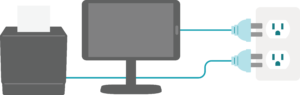
C – Setup your LTE Wireless Modem
Connect your LTE wireless modem to a power source and turn it on.
- Allow 3-4 min for it to startup
- Wait for all 3 lights to turn green
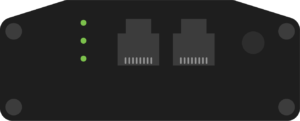
2. Connect your new printer and tablet to the internet.
A – Connect
Directly connect your Printer to the Internet by plugging one end of the supplied ethernet cable into your LTE Wireless Modem and the other end into the Ordermark Printer.
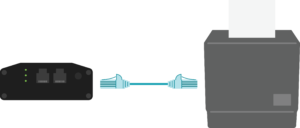
B – Setup
On your Tablet’s Home Screen select the Wifi Settings icon to find the list of available Wifi connections.
- Select the Wi-fi network Ordermark LTE.
- Enter the Wi-fi network password printorders.
![]()
