We’ll be here to help if you have any questions. Please follow the simple instructions below to get your Ordermark equipment set up and activated.
Ready to schedule your activation call?
Follow these simple steps to set up your Ordermark equipment!
1. Unpack
2. Connect
3. Activate
1. Unpack your hardware and set it up.
Equipment Setup
A – Setup your tablet
Place the Tablet in the Tablet Stand, connect it to a power source and turn it on.
B – Setup your printer
Connect the Printer to a power source with the included power cable.
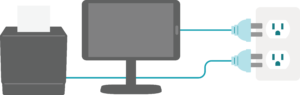
2. Connect your new printer and tablet to the internet.
A – Connect
Connect the Printer to the Internet by plugging one end of the supplied ethernet cable into the printer and the other end into your Wifi router or ethernet wall outlet.
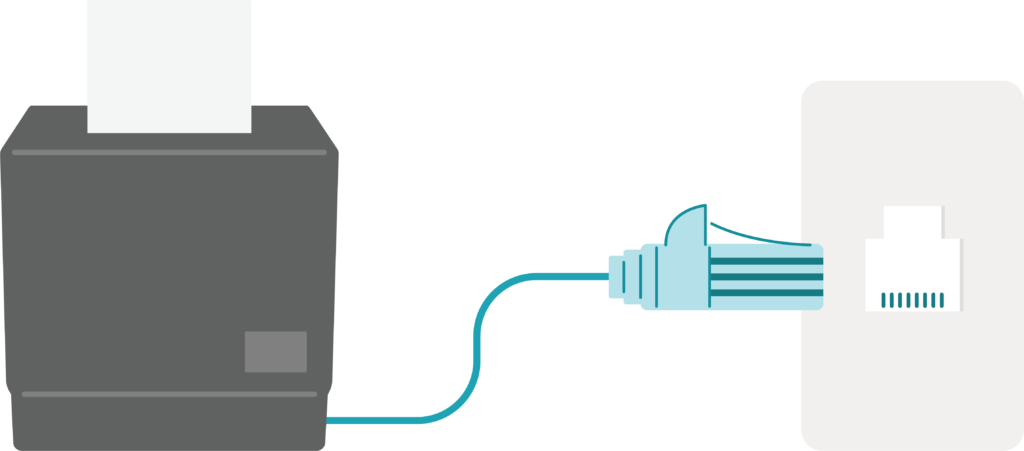
B – Setup
On your Tablet’s Home Screen select the Wifi Settings icon to find the list of available Wifi connections.
- Select your restaurant’s Wifi connection then enter your restaurant’s Wifi Password if required.
![]()
